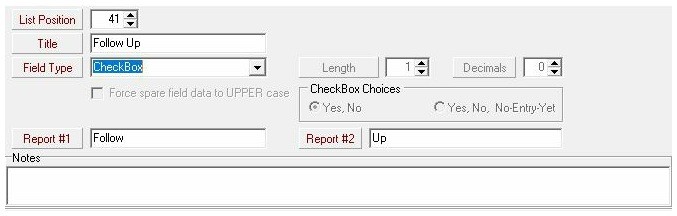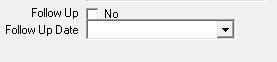A common question that I am asked is whether there a good way to track follow up within FundRaiser other than through the notes tab. You may want this when, as in the case of the American Rescue Workers highlight, you have donors that don’t make any commitments as concrete as a pledge or recurring gifts, but who do send in major gifts at least once a year.
Utilizing spare fields within FundRaiser to track this information is perfect. Spare fields are configurable fields within FundRaiser that you can customize to track the additional information that’s important to your organization and your donors. FundRaiser Spark has 3 spare fields; FundRaiser Select has 5 of them; Professional has unlimited spare fields.
In FundRaiser Select and Spark, you’ll find the spare fields at the bottom of the Codes page. FundRaiser Professional has its own dedicated Spare Fields page.
To configure your spare fields:
- Go to Options > Spare Field Setup.
- Click on Add and type in the name of the spare field. Take a look at the blog header graphic for this post. In this image, we’re setting up a check box that can be selected to indicate that follow up has occurred.
- Choose the type of the spare field, add any notes you feel may help others in configuring spare fields, and then select SAVE.
|
In this example, I’ve created a second spare field using the DATE format to mark what date follow up happened |
Spare fields are useful because they can be included in groupings. Create a grouping of people who have had follow up, and then use our User Defined Reports to create a custom report listing the donor’s name, follow up status, and follow up date.
 |
| I’ve completed a record with follow up and a date. With this data entered, we could create a grouping of Spare Field Follow Up = YES. |
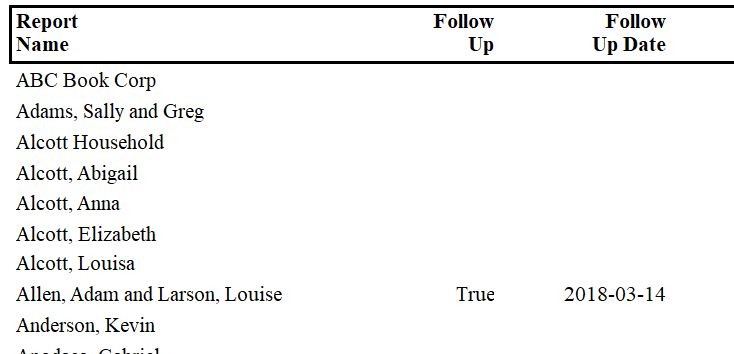 |
| This is an example of a User Defined Report showing your spare fields. Note how easy it is not only to see the spare field entry, but also who doesn't have the information completed. |
- Sign up for the live FundRaiser webinar. Our Coding & Spare Fields class provides additional information about spare fields and how useful they can be, and we cover User Defined Reports in our Reports class. You can see the complete webinar schedule on the training calendar for the current month.
- Contact support at 800-543-4131 or This email address is being protected from spambots. You need JavaScript enabled to view it.