Connecting to FundRaiser Online and FundRaiser Hosted
FundRaiser Online and Hosted are remotely hosted versions of FundRaiser. The only real difference is that your software is located on the internet instead of on your network or your own local computer, so you and other staff members can access it anywhere you have an internet connection.
To run access FundRaiser Online and Hosted, you must first install the software that provides the online connection to your data. The program is called Go-Global and is made by Graphon. We license copies for use by our FundRaiser customers. Terms and Conditions
So, the first step is to download the GoGlobal remote client.
For Windows: ggw-client.exe
For the Mac: GO-Global.dmg (Includes support for OS X High Sierra)
For the Mac: GO-Global-6.dmg (Includes support for OS X Catalina)
View Instructions for Installing the GoGlobal Mobile App
Save the file to your Desktop and run it. (The download will take 10-30 seconds – if it seems to hang up or stall, have someone check your network firewall.)
When running the installation program, it's easiest to just use the defaults and click through until it's done.
On Windows, you will now have a shortcut on your desktop. On the Mac, navigate to the standard Application folder and find the application file called "GGC". The icon looks like:
Click on that item. The first time you run this client, you will have to enter a server address from the following list: useast1.frhosted.com, uscentral1.frhosted.com, uswest1.frhosted.com.
Please note this box may appear slightly different on a Mac
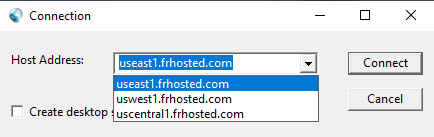
Check the "Create desktop shortcut" checkbox and then click "Connect". You will then see a Splash Screen and then a login box like this:
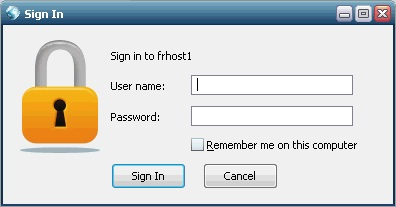
You will have already been given your username and password. Type (or copy and paste) those in, then click Logon. (Resetting your password.)
You will now see a "remote desktop" window on which a FundRaiser shortcut will appear. Double-click the icon to open FundRaiser.To quit the session, close FundRaiser normally (for example, with File>Exit) and then click File > Sign Out on the Remote Desktop Window.
Notes: If you need to access a drive on your computer (for example, when exporting), please note that it will appear as something like Client C (M:). Go-Global maps your local drives starting at drive M, and gives them a name of “Client” plus the drive letter. You should never use the FundRaiser server drive C, even if it appears to be available, because the saved file will be inaccessible to you.
If you transfer data from the FundRaiser server to your computer, remember that it is being transferred across the internet, and will likely be quite slow. You may want to contact FundRaiser Support to request special assistance with this.
When printing, the actual process is to create a PDF file, then transfer it to your computer, then print from it. The process is automatic, and usually requires nothing special on your part.
You will need to have Port 491 of your Firewall open in order to use GoGlobal to connect to FundRaiser. To test to see if Port 491 is open Shield's UP
