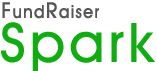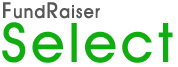Switching from spreadsheets to FundRaiser donor management
by Larry Weaver
In this month’s case study of Mariemont School Foundation, it was revealed that they, like so many non-profits, had been keeping records primarily with spreadsheets. Lots of them. And with occasional pieces of paper that lie around until their purpose is forgotten or are themselves lost. So, how do you go about getting all of that information into FundRaiser with the least amount of effort and headache possible? Importing is the answer, but not the total answer, because, prior to importing, there is much you can do with the spreadsheet(s) to insure that they will come easily into FundRaiser.
Most users know, from having taken the Overview class, that you can import information from the File menu. Many users also know that there are instructions right in the Help under Help Contents that lead you practically step by step through the process. So this article is to refine that knowledge with some previously unmentioned steps and caveats to make the process even more effective.
In the Help section under Importing Data, under the Importing from Excel section, it is suggested by FundRaiser that you first save your spreadsheet into a DBIII (Dbase III) file format, because it is the most easily imported. I must disagree with that, as the instructions also point out that Excel is unable to produce a proper DBIII file about 20% of the time. I don’t know about you, but I have a frustration threshold somewhere below a 20% fail rate. I prefer to use the CSV, or comma-delimited, format. Excel produces these just fine, and, with a little extra effort in setting up the Excel spreadsheet (or other spreadsheet if you use something other than Excel), I believe you’ll be very happy with the results, without having to expend and extra 20% of effort.
Setting up your spreadsheet for optimal Import
1. Name spreadsheet columns
First of all, your spreadsheet is comprised of columns of information, and those columns should each have a name, used at the top of the column, called a “column header”. These column headers should be simple alpha-numeric labels, without punctuation or special characters (no $, %, &, ^, (), <>, etc.), and should also give you an idea of what type of data resides in the column. This will make the data more easily importable, both from a technical aspect, as well as a human one. It’s much easier to determine where in the FundRaiser program certain information should go if we have named the column descriptively enough.
2. Separate information into one column/one code format
Next, you’ll want to see if any columns contain information that needs to be separated in some way. For instance, some organizations would use the full name in a column (“Mr. & Mrs. John J. Smith”), without having the donor’s first or last name separated into other columns. FundRaiser can pull these “combination names” apart and place them in the appropriate fields. FundRaiser can also combine names, so if you currently have first and last names separated, they will come into FundRaiser just fine, and the program can use them to create the Report Name, Public Name, and Label Name.
In other cases, you may need to modify the spreadsheet to make things easier, such as a column that has multiple codes in a single field. For example, a column labeled “interests” might, for one person, have “hiking”, “Skiing”, “boating”, etc., all in the same field. In that case, it would be difficult for FundRaiser to bring in all the codes separately, unless you first create multiple columns for the codes, and then go through and separate the codes into the separate columns. An alternative would be to have that type of field go directly into a “Spare” field in FundRaiser, allowing you to later Group people together in FundRaiser to mass-assign category codes to those who have a particular “interest code” in that spare field, regardless of the other contents, so I could assign the category code “Hiker” to all who have “hiking” in that spare field, and then create another grouping for “skiing”, and then another for “boating”, and so on. This might or might not be easier than modifying the spreadsheet. It’s up to you, but make sure you have your spare field set up prior to doing the import if you decide to go that route.
3. Solve donation import issues
Of course, one of the main reasons to bring in all that information is to bring in gifts. Here you may run into a bit of a problem, depending upon how those gifts have been stored in your spreadsheet. If you have been keeping track of separate gifts in separate columns on just one row per donor, then you’ll need to change this format prior to importing in order to bring in all gifts. If, on the other hand, you have used a separate row for each gift, with the donor’s name associated with each gift on the same row, then it will be easy to bring in the gift information. There is one hitch, however…
IMPORTING ALWAYS ADDS NAMES to the database. This means that, as you bring in separate lines of spreadsheet for the same person (as in the case of multiple gifts per donor), FundRaiser will be creating a separate name record for each gift, resulting in duplicate entries for everyone who has multiple gifts. This presents its own problem, for which there are a couple of solutions. First of all, you could run the Duplicate Checking routine found in the Utilities section of FundRaiser, to identify all possible duplicates. This will allow you to print out a list and check them out. You can then either run Duplicate Checking again, allowing FundRaiser to TAKE ACTION on the duplicates that are found, such as deleting the duplicates and merging data from them (i.e., gifts) into the single record to be kept, or you can manually go through the list and use the MERGE button of the toolbar (x/y -> y) to merge the unwanted records into the one you want to keep. Also, if you are importing multiple spreadsheets, it may be that a person is on more than one, in which case you will, again, end up with duplicate records. The same solutions apply, no matter the reason for the duplications.
The way to quick and easy data transfer
These steps may take a little preparation, but they will help you get your data transferred as quickly and as easily as possible. In the end, you’ll be able to bring most of your useful information from your old system to the new FundRaiser system, and with as little stress as possible. As always, if you need help with this or other aspects of the program, check the Customer Portal on our website, as well as Tech Support or Training for further help.
Larry Weaver leads online training for FundRaiser Select and Pro. In his free time Larry enjoys music, motorcycles and being a grandfather.
Resources
Alumni Tracking in FundRaiser Software by Larry Weaver
The Mariemont School Foundation
The Right Tool for the Job: training options for FundRaiser by Larry Weaver
Who are your most interest donors? special focus on donor management for Schools by Sasha Daucus