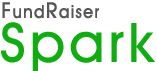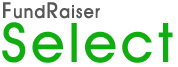How To Create Email from Newsletter/Word Document
Save Word Document as HTML (Web Page)
Open Word Document that you would like to change to an email for FundRaiser
Select File/ Save As from the menu bar

Choose Save as Type : Web Page (htm or html)
Close Word
If Document has Images
Currently FundRaiser Email program does not allow images to be sent with the email. They will have to be saved onto a Web Server which has public access to have images to show in the email sent by FundRaiser.
You are allowed to use FundRaiser’s web server to host your images for the email you send from FundRaiser. Please upload your images that you wish to include and we will send you the link to add to your email as outlined below.
Change the image locations before opening in FundRaiser
Open the web page file (htm or html) with Notepad or other Text Editor by Right Click and Choose Open With. Then Choose Notepad from the listed programs.
Find the text “img” and change the text after the following “src=” to link to the image on the Web Server. E.g. “files/image001.jpg” to “http://www.fundraiseremail.com/xxx/image001.jpg”
Save the file
Open FundRaiser Word Processor
Open FundRaiser
Choose Word Processor from the menu bar
Then Open: Template file.

Choose the web page file (htm or html) that was saved by Word.
Note: Choose Files of Type: HTML Files (htm, html) to find the file

Choose Edit/ Create an Email Template from Letter template
Add Email Subject and Letter Code
Choose File/ Save As, Select location and Save As Type: RTF Files (rtf)
Note: You may have to change the extension from .htm to .rtf

Close Word Processor
Select Print/ Mass Mailings from Menu Bar, Specifics Tab, Choose Letter, Letter to Send and Select Do NOT print (email only).


Select Who Tab and specify any options or Groupings
Click Print button to send emails to Email Outbox.
Email Outbox can be reviewed by choosing Email / Management from Menu Bar

Then Click Send Now and select options to send emails.