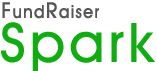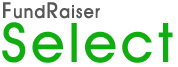Making your own “high touch” connections through FundRaiser
by Larry Weaver
In this month’s case study with Joe Emert of Life Radio Ministries, several of FundRaiser’s built-in convenience features are mentioned, and each of them illustrates how you can be personally involved with your donors and contacts while maintaining a high level of efficiency in your communications with them. Joe also points out how the staff here at FundRaiser tries to maintain the same sort of personal involvement with you, our users, and we certainly appreciate his kind words. So let me expand a bit on some of the areas Joe touched on, so that you might be more comfortable fitting them into your donor management strategies.
There are two different places in FundRaiser to record notes that you want to “merge” into letters as they are being printed (or emailed, for that matter). They both work in a similar manner, and it will depend on your style as to which you prefer to use.
Using the Notes Tab to add a personal P.S.
Joe uses the Notes tabs’ “Merge Text for Form Letters” area, and probably uses the check box that tells FundRaiser to erase the note once it has been used in a letter (so you don’t say the same thing in a subsequent letter). 
This works by using the Word Processor function called “PSMergeNote” found on the “Functions - %” tab of the Merge Fields window when creating or editing a letter template. This can be placed in any position within the letter template you like, and can be preceded by a “P.S. :” or some other introductory phrase to set it apart from other text within the letter. The function is smart enough to NOT use any space if there isn’t a note in the letter recipient’s “Merge Text…” area, so you can place the note virtually anywhere without worrying about spacing differences. This note function will work for EITHER automated correspondence (primarily gift thank you letters) OR mass mailings.
Using the Gift Tab to add a P.S.
The other place you can record notes would be on a gift record, under the “Edit Notes” tab, in the box marked “Letter Notes for Merging”. Since it is tied directly to a gift, it is designed to be used only with gift thank you letters, and will not work effectively through Mass Mailings. Another difference is that the note can stay with the gift indefinitely. You never have to delete or erase the note, because only one thank you letter will be sent for that particular gift with that particular note. This, in my view, is an advantage over using the Notes tab section, since we will have a permanent record of the personal notes included in the letters sent. It works the same way, but uses a different Merge Function, found in the “Gifts – G” tab of the Merge Fields window, and is called, simply, “GiftNote”. You still have the option to use a prefix, like “P.S. :”, or another of your creation, and you have the option to have FundRaiser put in a blank line after the note, if you like. It won’t take up any space in a letter to someone who had no gift, similar to the PSMergeNote function. >
>
A little effort that goes a long way
Your donors realize that you need to be efficient in your communications, but they also realize that the personal note means you took the time to respond to them, individually. Just as Joe sees our staff as made up of people who care, these personal touches which can be added so easily by you, can make a big impact in giving your donors the same experience.
Grouping people with similar interests together for mailings
Joe also touches on an important aspect of any donor management software, and that is being able to group people together based on criteria that make sense for the purpose at hand, whether that’s sending appeal letters, invitations to events, or creating labels for newsletters or other pre-printed materials.
Gift-related information comes in through the gift recording process, and involves setting up codes that will readily identify gifts in unique ways. The main gift codes are as follows:
- Motivation Code: answers the question “Why did they give this particular gift?”
- Fund Code: answers the question “Where did we put that money?” (what bank account)
- Purpose Code: answers the question “How are we going to use the money?” (designated/restricted use)
- Solicitor Code: if a major donor or donation “Who is responsible for their having given this gift?”

Remember that there are no practical limits to the number of each of these codes that you can have on hand. You can be date-specific or not, depending on what’s comfortable for your style. You can always pull reports or groupings of people based on gift information, limiting by dates, codes, amounts, and so forth, so the information you put on gift records takes on significance beyond the mere numbers.
With people, there are several ways to code records. Some, like the Donor Type, Donor Source, and Donor Solicitor codes, are 1-to-1 relationships, meaning you can have one of each of these codes per name record (just as you can have only one of any code per gift record). Another type of code, the Category Codes, are much more flexible, in that they are a many-to-1 relationship. You can assign as many different category codes to a single name record as you need. Think of category codes as non-giving aspects of peoples’ lives, and you’ll realize you can show what people are interested in, their hobbies, their vocations, their association with your organization (board member, volunteer, etc.) or another organization. Virtually anything can be recorded as a category code.
 You can also assign a category code EN MASSE to everyone in a grouping. This can be very helpful if you want to keep a permanent record of having sent a particular communication (letter or email) to a group of folks. Let’s say you create a grouping of people to whom you send a particular event invitation, and you want that to be recorded. Well, simply open that grouping of people, go to the Groupings menu, and select “Assign Category Code to All”. You’ll be prompted for a code, which you can create “on the fly”, and once you assign it, everyone in that grouping will have that category code. This means, no matter what the criteria used to create the original grouping, you’ll always be able to see who got that particular mailing. I like to code my letters in similar patters, with two letters for the type of letter, two characters for the year, and two characters for the month, so that my November 2011 Appeal Letter (the description of the code) would have a code of “AL1111”. Of course, your codes can vary to your own tastes.
You can also assign a category code EN MASSE to everyone in a grouping. This can be very helpful if you want to keep a permanent record of having sent a particular communication (letter or email) to a group of folks. Let’s say you create a grouping of people to whom you send a particular event invitation, and you want that to be recorded. Well, simply open that grouping of people, go to the Groupings menu, and select “Assign Category Code to All”. You’ll be prompted for a code, which you can create “on the fly”, and once you assign it, everyone in that grouping will have that category code. This means, no matter what the criteria used to create the original grouping, you’ll always be able to see who got that particular mailing. I like to code my letters in similar patters, with two letters for the type of letter, two characters for the year, and two characters for the month, so that my November 2011 Appeal Letter (the description of the code) would have a code of “AL1111”. Of course, your codes can vary to your own tastes.
As Joe points out so well, personal caring is the right thing to do, and it can increase your fundraising dollars, but it doesn’t have to interfere with your efficiency. Check out the videos in the customer portal on Coding & Spare Fields, Groupings, and Word Processing / Mail Merge, for more information on related topics.
Resources
Life Radio Ministries







 >
>
 You can also assign a category code EN MASSE to everyone in a grouping. This can be very helpful if you want to keep a permanent record of having sent a particular communication (letter or email) to a group of folks. Let’s say you create a grouping of people to whom you send a particular event invitation, and you want that to be recorded. Well, simply open that grouping of people, go to the Groupings menu, and select “Assign Category Code to All”. You’ll be prompted for a code, which you can create “on the fly”, and once you assign it, everyone in that grouping will have that category code. This means, no matter what the criteria used to create the original grouping, you’ll always be able to see who got that particular mailing. I like to code my letters in similar patters, with two letters for the type of letter, two characters for the year, and two characters for the month, so that my November 2011 Appeal Letter (the description of the code) would have a code of “AL1111”. Of course, your codes can vary to your own tastes.
You can also assign a category code EN MASSE to everyone in a grouping. This can be very helpful if you want to keep a permanent record of having sent a particular communication (letter or email) to a group of folks. Let’s say you create a grouping of people to whom you send a particular event invitation, and you want that to be recorded. Well, simply open that grouping of people, go to the Groupings menu, and select “Assign Category Code to All”. You’ll be prompted for a code, which you can create “on the fly”, and once you assign it, everyone in that grouping will have that category code. This means, no matter what the criteria used to create the original grouping, you’ll always be able to see who got that particular mailing. I like to code my letters in similar patters, with two letters for the type of letter, two characters for the year, and two characters for the month, so that my November 2011 Appeal Letter (the description of the code) would have a code of “AL1111”. Of course, your codes can vary to your own tastes.