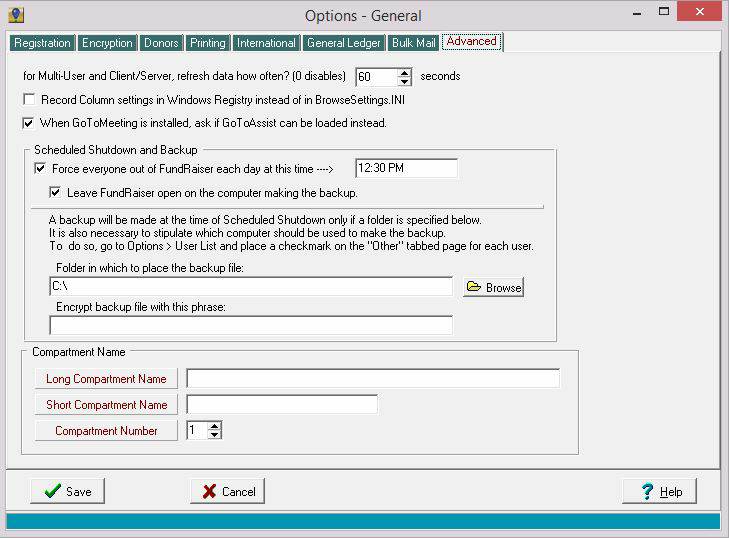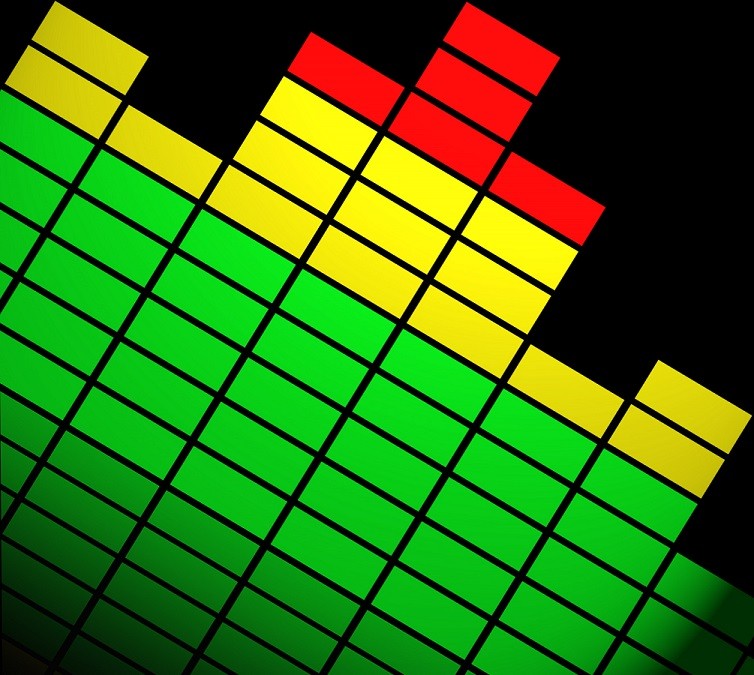1. Standard exclusions for print mailings
Whenever you create a Grouping intended for the sole purpose of sending out printed correspondence (letters, labels, envelopes), it's a good idea to use multiple lines of criteria in the Grouping, with the first line consisting of things you DON'T want, and subsequent lines for things you DO want. It makes no sense, for instance, to include in a mailing Grouping anyone who doesn't have a complete mailing address, since they'll never receive it. It makes less sense, perhaps, to include those records marked as "Deceased". And you *may* want to exclude those who are marked as "Inactive", as well. In this case, then, you could start the first line of criteria using the Common Patterns | Exclude section and mark "Inactive" and "Deceased", and then use the Finish Criteria button to save that line. Then you would need to use the AND separator to start a new line of criteria and go to the Donor | Geo 2 section and select "Has An Incomplete Primary Address". I know, we don't want incomplete addresses, so once you click the "Finish Criteria" button for this line, you'll use the NOT button (to the right of the criteria display), which will change it to say "does not have an incomplete address". If you are okay with this method, then you'll just click the AND button again to start a third line, and use this line for any other criteria, such as donation information, or something else. This will make certain that, no matter what other criteria you use to select people for the mailing, you'll have no "dead" mail (pun intended) costing you resources while doing no good. Consider using this scheme for each mailing Grouping.
2. Easily track mass mailings
An easy way to keep track of all the non-thank-you-letter mass mailing correspondence you do will also revolve around Groupings. Normally you don't mail to everyone in your database at any one time, but, rather, target records for mailings by creating Groupings. So, since you will normally have a Grouping in place, take an extra step or two and use the Groupings menu choice of "Assign Category Code to All" while you have the Grouping open. Then, create a Category Code that reflects the mailing you are doing. You don't need to create the Category Code first, but can do it "on the fly". So, say I'm doing an Appeal Letter in October of 2013. I might call the Category Code "October 2013 Appeal Letter", with a code of "AL1310" (no quotes for either, by the way). When I assign this code to all the records in the Grouping I've created for this mailing, I remove any doubt as to who received the mailing, and I have an easy one-code identifier for them. This means that, even though the Grouping may be lost, destroyed, or changed over time, I will always have a means of pulling together the records of those who received my October appeal letter. It only takes a couple of extra steps to accomplish, and can be quite useful in the future. One other suggestion: once you've mass-assigned a code, consider marking the code as no longer active (Windows | Codes menu), so that no one will accidentally assign it to anyone else.