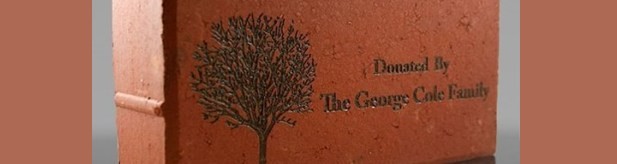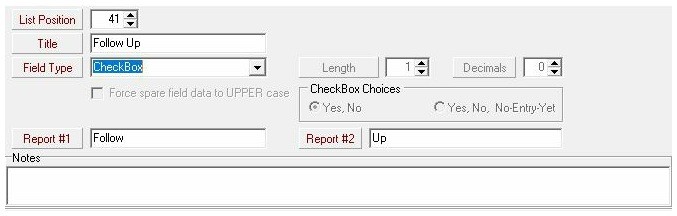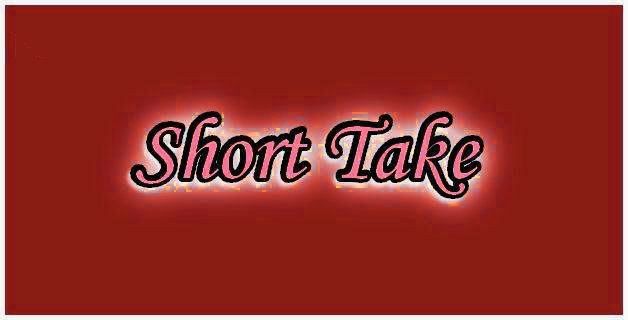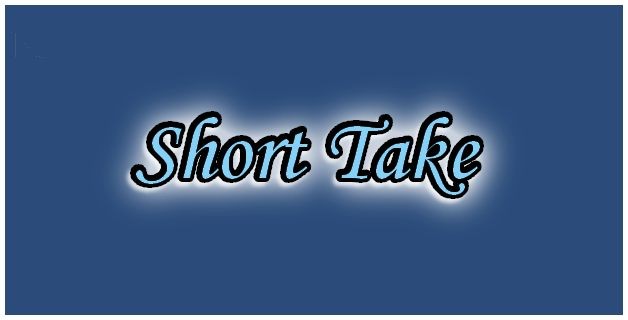One of the most common questions that customers ask is: what’s the difference between a report and a grouping? When someone needs a list of people, for example like a specialized mailing list for donors, they talk about needing a “report” of those donors. A lot of the difference between reports and groupings is simply a matter of terminology, so let’s break that down within FundRaiser Software.
FundRaiser Blog
Often when organizations undertake a building or other special project, they sell “bricks” with inscriptions as a way to quickly raise funds. These bricks or stones can also be inscribed with the names of major donors. Organizations need a way to not just recognize these donations, but also note the inscription if provided at the time of the donation or if they need to obtain it later.
While we often recommend codes such as a motivation or purpose code to mark such gifts, when it comes to inscriptions, you may need additional space. It’s also quite possible that your organization has set a specific motivation code, of which the bricks will be a part, so there’s a need to further designate those gifts. One way to do this is through the Gift Notes field in FundRaiser. When entering in the gift a specific phrase such as “BRICK” or “INSCRIPTION” could be placed in the notes field.
As we move into the second half of the year, it’s a good time to start thinking about donors who have given last year, or even some year, but not yet this year. Built into the FundRaiser reports are options for LYBUNT (Last Year But Not This Year) and SYBUNT (Some Year But Not This Year). These are both great tools to determine donors who have given during your last calendar (or reporting year if it’s different) year, but not this one, and begin to extend your outreach to those individuals.
However, did you know that in our groupings options, we offer even more variations on the traditional LYBUNT/SYBUNT criteria?
A common question that I am asked is whether there a good way to track follow up within FundRaiser other than through the notes tab. You may want this when, as in the case of the American Rescue Workers highlight, you have donors that don’t make any commitments as concrete as a pledge or recurring gifts, but who do send in major gifts at least once a year.
Utilizing spare fields within FundRaiser to track this information is perfect. Spare fields are configurable fields within FundRaiser that you can customize to track the additional information that’s important to your organization and your donors. FundRaiser Spark has 3 spare fields; FundRaiser Select has 5 of them; Professional has unlimited spare fields.
In FundRaiser Select and Spark, you’ll find the spare fields at the bottom of the Codes page. FundRaiser Professional has its own dedicated Spare Fields page.
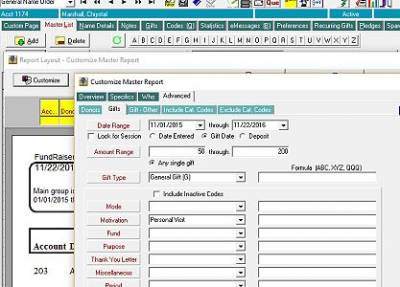
Groupings are a useful way to work with a large number of donor records, such as printing a report or sending correspondence. However, depending on your criteria, you may not need to create a grouping. When you click Customize on the report preview screen, you are brought to a new window with four tabs, and one of these says “Advanced”. On both reports and correspondence, you can use the Advanced tab to set the criteria you wish to use in running the report. (For example, people who gave in the last twelve months or gave over a certain dollar amount.)
For correspondence, using the Advanced tab is helpful for year-end letters. Instead of creating a grouping, you can use the Advanced tab to limit your letters to individuals who gave during the calendar year.
FundRaiser Software provides many tools for managing event participation and donation. Users of FundRaiser Pro have access to the Campaigns and Events Module, which will track participation, donations, sponsorships, and provides detailed reporting. If you’re interested in the Campaigns and Events Module, you’re encouraged to sign up for the next training class.
However, even without the Campaigns and Events Module, you can keep track of campaign participation several ways. The Motivation Code records what motivated someone to give, and that’s usually because they attended an event or received a mailer. Using a unique motivation code will allow you to run reports as well as create groupings based off of event donations.
You know that there are strong reasons to send thank you letters to all donors, regardless of the size of the gifts. I want to give you some ways to help evaluate small gift donors, in order to see if you can increase giving rates and/or amounts.
1. Use Groupings to identify "small" gift donorsIt's true that some people will give multiple gifts, of varying amounts, and in order to insure that you are looking at "small" gift donors only, you'll need to create a grouping. You'll want to base the grouping on gift size, of course, but just how can you get those who have given ONLY small gifts? Well, first, when you start the grouping criteria, choose the Common Pattern of "All Donors" (date range optional). Then, to isolate it to just those who have only small gifts, click the "Finish Criteria" button, use the "AND" separator, and start a new criteria line. In this line, choose the Gifts tab, and select an "Amount Given" range (in Details tab) of a dollar more than your "small" gift limit (i.e., $21 if you consider $20 or less a small gift) through "blank", and select "Any Single Gift". This sounds counter-intuitive, since it's asking for anyone who has given a $21.00 or greater gift, but hold on. Click the "Finish Criteria" button again, and, this time, apply the "NOT" qualifier to the line. Now your criteria should read (more of less): select everyone who is a donor AND who has NOT given a gift of $21 or more. This eliminates both non-donors and those who have given gifts over $20. Now you can use this grouping with various reports.
In June, I tried my hand at my first fundraising campaign. I started with a basic mailing to loyal donors. You can read about my beginning efforts in my blog post here.
After I sent the letters out, I didn’t have to wait long before our first donations came in. Loyal donors replied rapidly, and it was great fun to open the envelopes and see their notes and checks.
This month is the celebration of independence for the USA, and it seems appropriate to try revolutionizing your thinking about creating targeted mailings using FundRaiser. This is done by creating segments of your database, or Groupings, and, hopefully, turn an otherwise onerous task into one that gives you more freedom and choice. Groupings help you to pull out a sampling of people (or organizations) from your full database in order to treat them as a separate group. Why would you even want to do that? Well, the most common answer is to “target” an audience with a specific message from your organization, whether for an appeal letter, an invitation to an event, or a special “thank you” newsletter at the end of a particularly successful campaign.
By becoming comfortable with creating Groupings, this will become an enjoyable task. And I’m going to give you some hints to ease you into creating exactly the groups of records you need. There is a trick to it all and it doesn’t even involve the software. Here it is, in a nutshell:
At FundRaiser Software, staff members are experts in helping nonprofit organizations use our software. We have learned a lot about the how-to's of fundraising from our customers... but very few of us do it ourselves. For me, over the years, I've become eager to try my own hand at it. Yesterday, my wish came true as I mailed out my own first fundraising campaign. The experience was both fun and humbling, giving me a new and deeper appreciation of the work that our customers do daily!
Let me say at the start, that the organization I volunteer for has done well for more than 35 years tracking donors by spreadsheet and memory. It's understandable that when I suggested using a FundRaiser program they were wary. This year, however, the other volunteers at the organization agreed to let me have a go at it... as long as I was the one working with FundRaiser.
Whenever you create a Grouping intended for the sole purpose of sending out printed correspondence (letters, labels, envelopes), it's a good idea to use multiple lines of criteria in the Grouping, with the first line consisting of things you DON'T want, and subsequent lines for things you DO want. It makes no sense, for instance, to include in a mailing Grouping anyone who doesn't have a complete mailing address, since they'll never receive it. It makes less sense, perhaps, to include those records marked as "Deceased". And you *may* want to exclude those who are marked as "Inactive", as well. In this case, then, you could start the first line of criteria using the Common Patterns | Exclude section and mark "Inactive" and "Deceased", and then use the Finish Criteria button to save that line. Then you would need to use the AND separator to start a new line of criteria and go to the Donor | Geo 2 section and select "Has An Incomplete Primary Address". I know, we don't want incomplete addresses, so once you click the "Finish Criteria" button for this line, you'll use the NOT button (to the right of the criteria display), which will change it to say "does not have an incomplete address". If you are okay with this method, then you'll just click the AND button again to start a third line, and use this line for any other criteria, such as donation information, or something else. This will make certain that, no matter what other criteria you use to select people for the mailing, you'll have no "dead" mail (pun intended) costing you resources while doing no good. Consider using this scheme for each mailing Grouping.
2. Easily track mass mailingsAn easy way to keep track of all the non-thank-you-letter mass mailing correspondence you do will also revolve around Groupings. Normally you don't mail to everyone in your database at any one time, but, rather, target records for mailings by creating Groupings. So, since you will normally have a Grouping in place, take an extra step or two and use the Groupings menu choice of "Assign Category Code to All" while you have the Grouping open. Then, create a Category Code that reflects the mailing you are doing. You don't need to create the Category Code first, but can do it "on the fly". So, say I'm doing an Appeal Letter in October of 2013. I might call the Category Code "October 2013 Appeal Letter", with a code of "AL1310" (no quotes for either, by the way). When I assign this code to all the records in the Grouping I've created for this mailing, I remove any doubt as to who received the mailing, and I have an easy one-code identifier for them. This means that, even though the Grouping may be lost, destroyed, or changed over time, I will always have a means of pulling together the records of those who received my October appeal letter. It only takes a couple of extra steps to accomplish, and can be quite useful in the future. One other suggestion: once you've mass-assigned a code, consider marking the code as no longer active (Windows | Codes menu), so that no one will accidentally assign it to anyone else.
A common question that I receive in support is how to see a list of donors who gave in subsequent years. Along with the question, they also want to know who gave multiple times in a year, or even in multiple years. It’s easy to find out the answers to those questions, and more, when you begin with a grouping.
When creating a grouping, on the “common patterns” tab, there are multiple options for different types of donors. The LYBUNT or SYBUNT categories capture your donors who gave last year, but not this year, or some year, but not this year. However, how do you capture those donors who have given in multiple years?

In this weeks' blog by Tony Poderis, entitled "Going Where Your Donors Are", there is a hint of the types of extra information your may want to keep on your major donors. In past blogs, I have tried to help explain some of the ways you can keep, and retrieve, various information about your donors, but it might be helpful to give you a more well-defined view. Please keep in mind: there is no single answer. These are just my suggestions.
Keep general information in the fields provided, so much as possible. The idea is to minimize the amount and type of data stared in "odd" locations, so that it is less likely to be overlooked when needed.

How to pick your invitation list
In this week's Tony Poderis blog, the focus is inviiting donors to events that they might not "normally" be invited to attend. Any time we are faced with selecting a portion of our donor database, we should be thinking "Groupings". And any time we think "Groupings", we should take a few moments to consider what criteria will be used for the group of names we have in mind. One simple, yet effective, method of consideration is to write a concise, but complete, sentence describing who it is that we are trying to target.
Any data can be usedSince we can use virtually any information that is stored in our records, we don't really need to focus on the data to make our "selection sentence". It may be as simple as: "I want all the people who have given in the past six months". But be aware that a simple statement may not be complete. What if a donor has died since they last gave? What if a donor has no address, no phone, and no email on record? What if they have been designated as someone who NEVER wants to receive any solicitations from you? So maybe the original statement might become more like: "I want all live donors who gave in the past six months, so long as we can contact them and they haven't opted out of such contact". Not so concise, but more specific, and more likely to give you the results you want.

In this week's Kim Klein blog, several steps are suggested on how one might encourage donors to continue their support when the founder leaves the organization. One of the first is to "make a list" of people to personally contact with the news that you (the founder) are leaving. Another is to send a letter "to all your donors and funders" to welcome in the new person who is to take your place. While it's easy to create a grouping of all donors and funders, it may not be so easy to create a grouping of those who "would assume they would hear it from you".
Unless you've coded them in some way unique to this idea (and why would you have?), then you'll probably need to pick them out of your database one by one. You could, of course, give them each a common code as you finde each record and then be able to group them together in the future, but you'll most likely never need that particular mix of donors grouped together again. So why not use the Que?

In Kim Klein's recent blog, she mentions some very specific steps in winning over Inkind donors to become Monetary donors. FundRaiser can help with these steps, and here's how:
1. "Thank the donor for whatever they gave you". You thank you letter can include the Gift Merge Notes field, which is where you should put a description of the goods or services donated.

1. Define your parameters
When you create groupings, you need to have specifics in mind, to insure against overlap and exclusion. In other words, you want to make certain you don't miss anyone, but, at the same time, you want to make certain that no one record will be in multiple groupings for the same mailing. In Kim Klein's recent blog article, she talks about asking for specific amounts, or asking people to give within certain ranges of giving. So before you can ask for the right amount, you need to know who gave what amount in the past. And those are the parameters I'm talking about. Do you want just major donors? How do define that? Is it a certain size gift during a certain previous time period, or a total of giving during a previous time period, or something else altogether. You may end up needing several groupings, since you'll want to word your written appeal in different ways for different giving levels. So make sure you set your parameters carefully in advance to get the best and "cleanest" groupings possible.
2. Don't Overlap RangesAs you define your parameters, make sure that your ranges, whether date ranges for previous giving, or dollar amount ranges for separating donor levels, do not overlap. If you have overlap, you may end up with name records that fit into more than one grouping, and, therefore, could receive multiple appeals instead of a single one. This can be a turn-off for a donor, and it's certainly confusing for them, if not for you, too. With date ranges, it's fairly straight forward. With dollar amounts, however, it's a good idea to have distinct amounts for your range extremes. In other words, if you are looking for people who gave more than $100, but not $500 or more, then that range would be $100.00 through $499.99, with the NEXT range starting at $500.00. Otherwise, you might have a donor who gave exactly $500.00 falling into both the 100-500 and 500-1000 groupings.